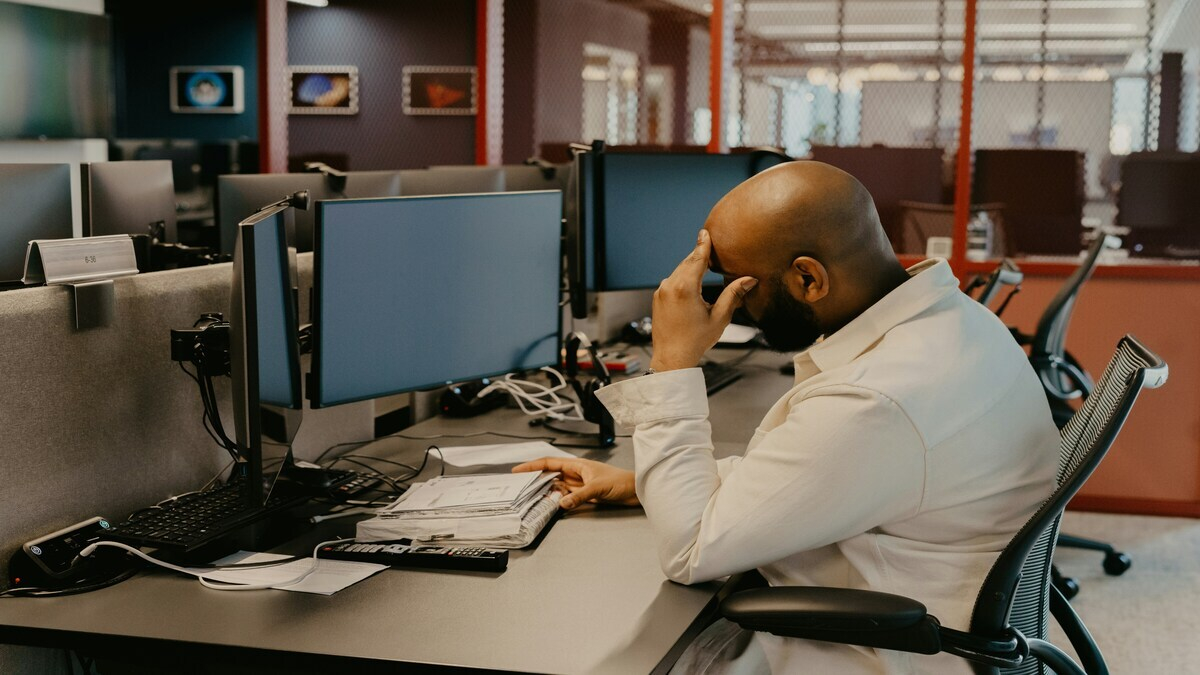Using two-factor Authentication is one essential security measure that is used to safeguard your account from unauthorized access.
In some instances, you might need to change or remove this feature from your social security account, especially when switching devices, changing numbers, or maybe you prefer a different authentication.
Why You Might Need to Change or Remove 2FA
Two-factor authentication is an added layer of security; it requires you to provide a second form of verification, which will typically be a code sent to your mobile device or your email. However, this extra security later also has some reasons you should change or remove your two-factor authentication, and they are as follows:
- If you are switching devices: Once you upgrade your smartphone or maybe you lose access to your original phone, you might have an issue receiving a verification code, which in turn might make you lose access to your social security account.
- If you change your phone number or email: Once the contact information that is linked to your two-factor authentication changes, it will be necessary to update your account to reflect the new details.
- If you prefer a different authentication method: Some users with social security accounts prefer an alternate method to a two-factor authentication app, which could be due to its convenience and security features.
Simple Steps to Change 2-Factor Authentication
Here are the simple steps to changing your two-factor authentication:
1. Log into Your Account: The first step to changing your 2FA is to log in to your account by using your correct username and password. It is easy to log into your account; you can just do that by visiting the SSA official site.
2. Navigate to Security Settings: This next step is quite simple, all you need to do after logging in is find the settings section. In most cases, it can be found just under the account setting or something similar.
3. Select 2FA Options: Once you have navigated to security settings, you should look for an option to manage two-factor authentication. At this point, you will have the choice to either update your existing method or add a new one.
4. Update Your Contact Information: If you want to change your mobile number or email address, you should select the option to update your new details. Most times the system may verify the new details by sending a code to your new mobile number or your new email.
5. Choose a New 2FA Method: You can make changes in your authentication app if you prefer that method to use emails. You will have to download an authentication app that you trust, then you will scan the QR code, which will be provided by SSA, and then you will have to follow the prompts to complete this setup.
6. Confirm Changes: Immediately you are done with your updates, the system may prompt you to confirm your new settings. They might do this either by sending you a verification code for the method you have chosen.
Steps to Remove 2-Factor Authentication
However, if you decide that you are no longer comfortable with using two-factor authentication, then here are simple steps you can use to remove it:
1. Access Your Security Settings: The first step to this process is to log in to your social security account, and then navigate to the security settings section.
2. Disable 2FA: Once you have passed the first step, you will have to carefully find the options to disable or remove the two-factor authentication. The system will request a confirmation before processing this step.
3. Verify Your Decision: In some cases, you may be prompted to insert a code that was sent to your current two-factor authentication method or to answer some security questions. Don’t be scared; this should not pose a problem to you.
4. Save Your Settings: Now that you have confirmed the removal or disability of the two-factor authentication, you will have to save the settings.